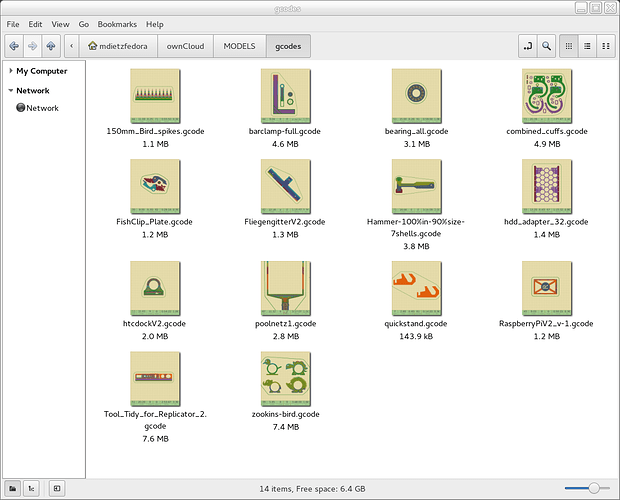for Linux users…
Originally shared by Mathias Dietz
How to configure Linux file manager Nautilus to automatically create thumbnails of GCode files by using GCodeSimulator
Follow the 3 Steps below:
1. Download and install #GcodeSimulator V1.30
Get GCodeSimulator here: 3D Printing Apps - GCodePrintr, GCodeSimulator, GCodeInfo & more
Create a simple start script (e.g. /bin/gcodesim)
#!/bin/bash
java -jar /opt/GCodeSimulator.jar “$@”
2. Add mime type for gcode files
Create a new xml file /usr/share/mime/packages/x-gcode.xml
Update Mime types by calling : sudo update-mime-database
Nautilus should now show the mime type of .gcode files as GCode.
3. Configure thumbnailer
Configure the thumbnailer by creating a new configuration file:
/usr/share/thumbnailers/gcode.thumbnailer
Add the following content:
[Thumbnailer Entry]
TryExec=gcodesim
Exec=gcodesim %i %o --thumb
MimeType=application/x-gcode;
Make sure preview is enabled in the Nautilus options (pay attention to the file size limit option)
Finished Nautilus should now call gcodesim to create thumbnails of the gcode files.